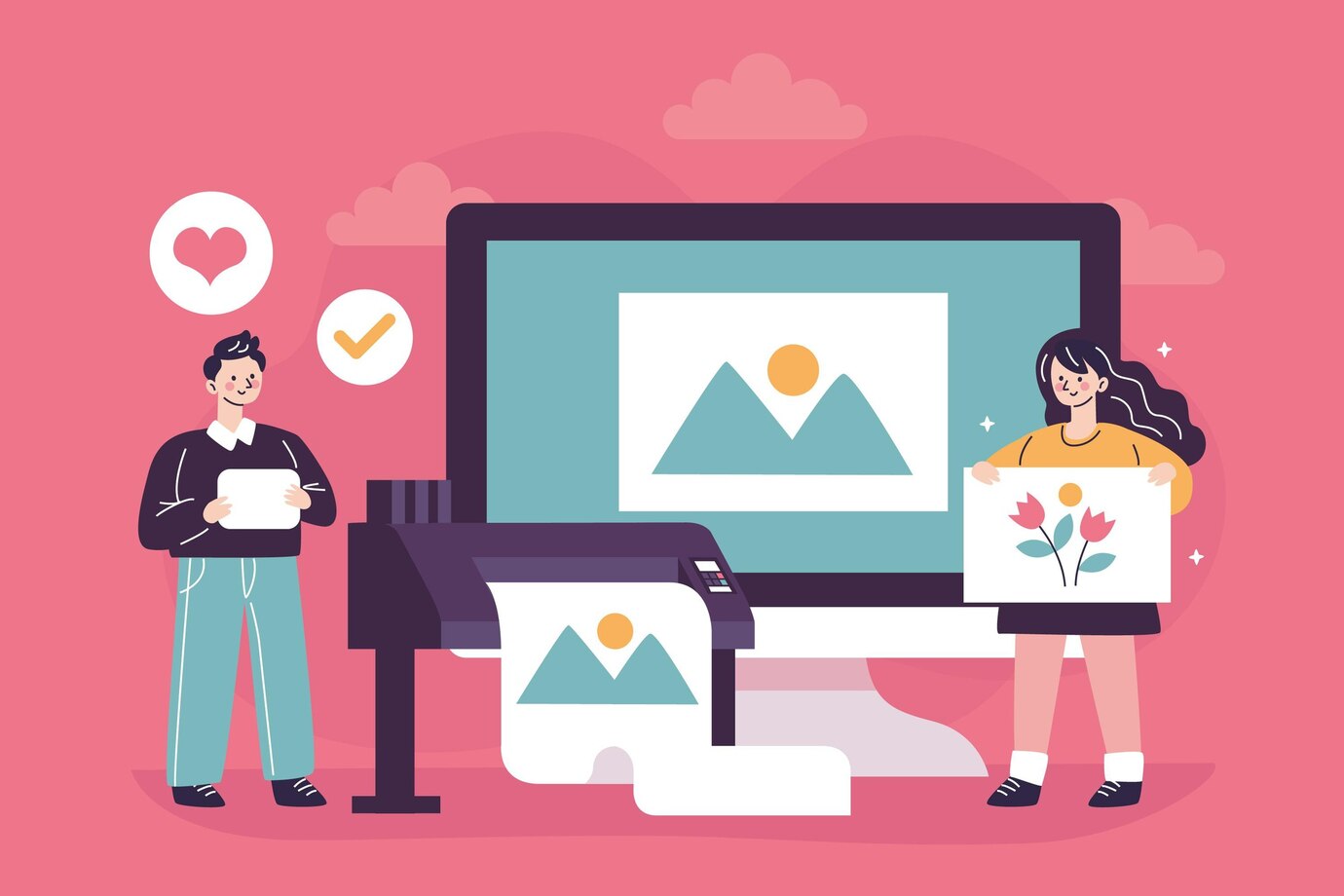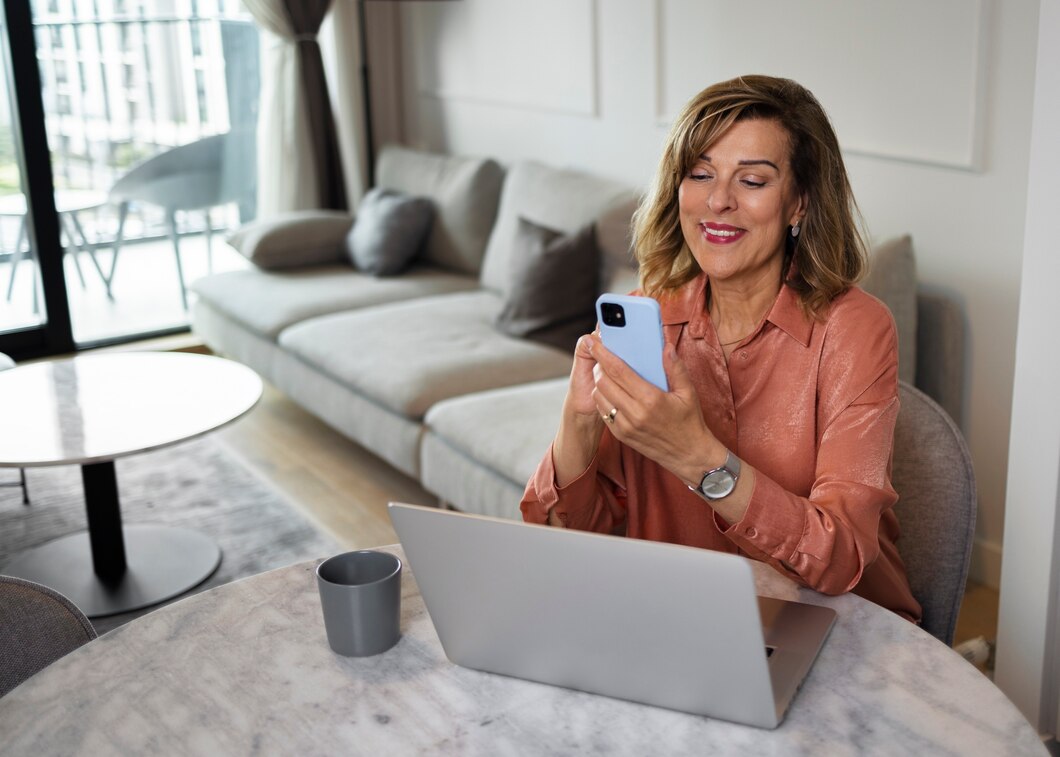In an age of digital convenience, capturing crisp, professional-looking pictures of your documents shouldn’t feel like a paper chase. Forget blurry smartphone snaps and wonky angles. Take charge of your document documentation with our hand-picked arsenal of top photo tools! Whether you’re a student tackling research papers, a freelancer juggling contracts, or an entrepreneur archiving invoices, this curated list unveils the secrets to achieving document perfection. From scanner software wizards to mobile app marvels, we illuminate the best tools for clarity, accuracy, and efficiency, transforming your document photography game into a seamless, stress-free superpower.
Understanding the Importance of Document Photos
In a world where digitization has become the norm, the significance of capturing clear and high-quality document photos cannot be overstated. Document photos serve as the digital replicas of physical papers, transforming the way we manage, share, and store information. Whether you’re digitizing important contracts for business transactions, archiving research notes for academic pursuits, or simply capturing receipts for personal record-keeping, the importance of document photos extends across various aspects of our daily lives.
The transition from traditional paper-based documentation to digital images offers several advantages. Firstly, it provides a more efficient means of organization, allowing for quick retrieval and categorization of information. With document photos, the need for physical storage space diminishes, and the risk of wear and tear associated with paper documents is eliminated.
Moreover, document photos play a crucial role in the professional arena. In business, the ability to quickly share and exchange contracts, invoices, and other essential documents electronically streamlines processes and contributes to a more agile and responsive workflow. Similarly, in academic and research environments, the ease of digitizing lecture notes, research papers, and reference materials enhances accessibility and collaboration among students and scholars.
Criteria for Perfect Document Images
- Capturing perfect document images involves adherence to several critical criteria, each contributing to the overall quality and effectiveness of the digital representation of physical documents.
- Clarity and Sharpness: The foremost criterion for a perfect document image is clarity. The text and graphics present in the document should be captured with precision, ensuring that every detail is discernible. Sharpness plays a vital role in enhancing readability, allowing users to easily comprehend the content without straining their eyes.
- Color Accuracy: In instances where documents contain color, maintaining accurate color reproduction is essential. The hues and tones present in graphs, charts, or illustrations should be faithfully represented in the digital image. This is particularly crucial for documents where color coding conveys specific information.
- Consistent Lighting: Achieving uniform lighting across the document is imperative. Consistency in illumination helps eliminate shadows, ensuring that every part of the document is well-lit. Even lighting not only enhances readability but also prevents distortions or uneven contrasts that can affect the overall quality of the image.
- Correct Perspective: Capturing documents from the correct angle and perspective is crucial to maintaining their integrity. A skewed or distorted perspective can lead to misinterpretations and hinder the document’s usability. Ensuring that the image accurately reflects the original document’s layout and structure is paramount.
- File Size and Format: Efficient storage and sharing rely on an optimal balance of file size and format. Images should be compressed without sacrificing quality, ensuring that they occupy a reasonable amount of digital space while remaining easily shareable across various platforms. Choosing the right file format, such as PDF for multi-page documents, contributes to accessibility and compatibility.
| Criteria | Description | Tips and Best Practices |
| Clarity and Sharpness | Ensure text and graphics are captured with precision. | Use a stable surface to avoid shaky images. |
| Color Accuracy | Maintain faithful reproduction of colors in the document. | Check lighting conditions for accurate color capture. |
| Consistent Lighting | Achieve uniform illumination to eliminate shadows. | Use natural or well-distributed artificial light. |
| Correct Perspective | Capture documents from the correct angle and perspective. | Check the document alignment to minimize distortions. |
| File Size and Format | Optimize file size without compromising image quality. | Choose suitable file formats for sharing and storage. |
The 10 Best Photo Tools for Creating Perfect Document Images
Ensuring that your document images meet the highest standards requires the use of reliable photo tools. The market is replete with applications catering to various needs, from basic scanning to advanced image processing. Here, we delve into the 10 best photo tools that can transform the way you capture and manage document images.
- Adobe Scan: Adobe Scan stands out as a powerhouse in document scanning. With automatic edge detection and perspective correction, it transforms your mobile device into a portable scanner. Its OCR capabilities make converting images into editable text a breeze, providing a comprehensive solution for document digitization.
- CamScanner: CamScanner is renowned for its user-friendly interface and robust scanning features. Supporting batch scanning and cloud storage integration, it simplifies the process of capturing, organizing, and accessing documents on the go.
- Microsoft Office Lens: As part of the Microsoft Office suite, Lens offers a seamless integration with other Microsoft tools. It automatically trims and enhances images, making it an excellent choice for those embedded in the Microsoft ecosystem. With support for multiple document types, it caters to a wide range of user needs.
- Google Drive: Google Drive’s mobile app boasts a built-in scanning feature that simplifies document digitization. It not only scans documents efficiently but also offers collaborative editing features, enabling real-time collaboration on shared documents.
- Evernote Scannable: Evernote Scannable focuses on quick and efficient scanning. With automatic cropping and integration with the Evernote platform, it caters to users who seek seamless organization and accessibility of scanned documents.
- Scanner Pro: Designed exclusively for iOS, Scanner Pro by Readdle offers advanced scanning features. Its smart edge detection, automatic image enhancement, and support for creating multi-page PDFs make it a top choice for users seeking professional-level document scanning on their Apple devices.
- ABBYY FineScanner: Combining OCR technology with powerful scanning capabilities, ABBYY FineScanner supports multiple languages. It corrects distortions automatically and offers versatile export options, making it suitable for users with diverse document digitization needs.
- Fast Scanner: Fast Scanner, an Android favorite, is known for its speed and simplicity. Offering features like batch scanning and image filters, it provides a straightforward yet effective solution for users seeking efficient document scanning on their Android devices.
- Dropbox: Beyond its renowned cloud storage capabilities, Dropbox’s mobile app features a built-in scanning function. This allows users to capture documents and store them directly in their cloud storage, enhancing accessibility and ease of sharing.
- Prizmo: For iOS users, Prizmo stands out with its advanced OCR capabilities. Supporting batch processing, voice guidance for capturing documents, and providing extensive editing features, it caters to users who demand precision and versatility in their document scanning applications.
These 10 photo tools collectively offer a spectrum of features, ensuring that users can find the perfect fit for their specific document imaging needs. Whether you prioritize OCR, collaborative editing, or advanced scanning features, these tools empower you to capture perfect document images effortlessly.
User Tips and Best Practices
Ensuring the creation of perfect document images involves more than just having the right tools; it requires a thoughtful approach and adherence to certain best practices. Here are detailed user tips to elevate your document imaging experience:
- When capturing document images, stability is key. To avoid blurry or distorted shots, use a stable surface or, when possible, a tripod. This becomes particularly crucial in low-light conditions where any unintentional movement can compromise the clarity of the image.
- Good lighting is the backbone of high-quality document imaging. Whenever possible, leverage natural light. If artificial light is necessary, ensure it is well-distributed to eliminate shadows and provide consistent illumination across the entire document. Adequate lighting not only enhances image clarity but also preserves color accuracy.
- Before hitting the capture button, take a moment to ensure that the document is aligned correctly, and you’re shooting from the optimal angle. Capturing documents straight-on minimizes distortions and preserves the natural proportions of the content, contributing to overall document readability.
Opt for higher resolution settings on your camera or scanning app. Higher resolution allows for the capture of finer details in text and graphics. This is particularly important for documents with small font sizes or intricate diagrams, ensuring that the digital replica remains clear and legible.
Maintaining an organized digital filing system is essential for efficient document management. Establish a logical folder structure and use descriptive filenames to facilitate easy retrieval. Equally important is implementing a robust backup strategy to prevent the loss of valuable documents due to unforeseen circumstances.
After capturing a document image, take a moment to review its quality. Zoom in to check for any blurriness or distortion, and assess whether the lighting and color reproduction meet your expectations. Some scanning tools provide options to adjust brightness, contrast, or sharpness—take advantage of these features to enhance the overall image quality.